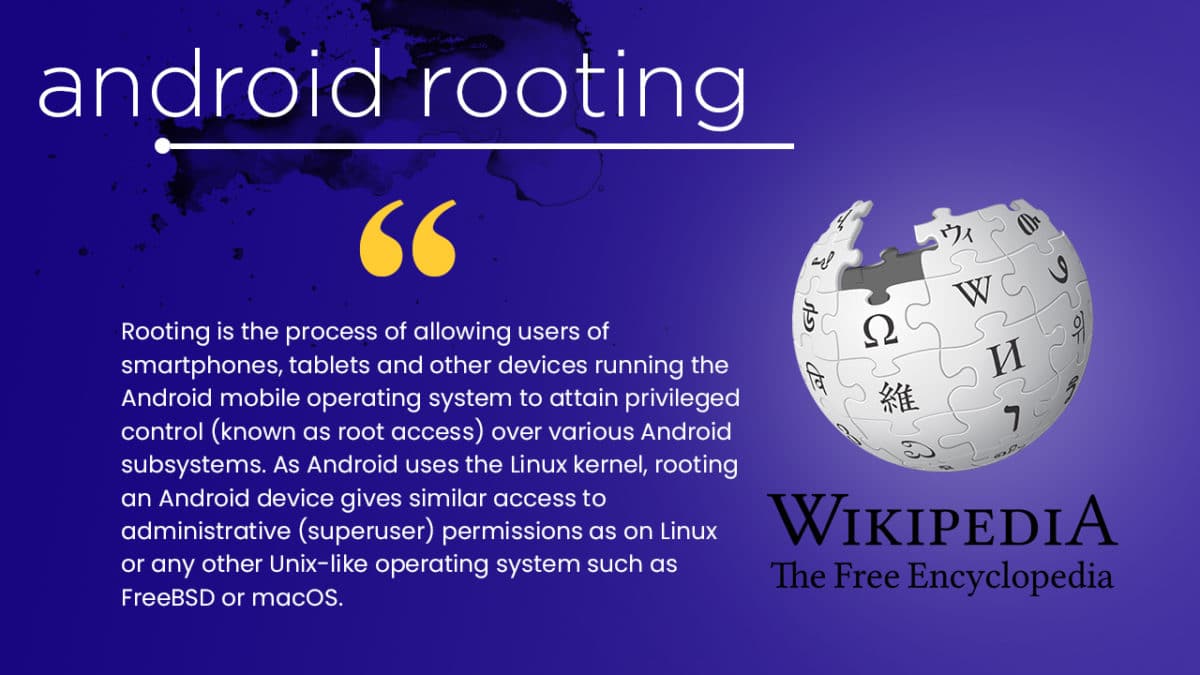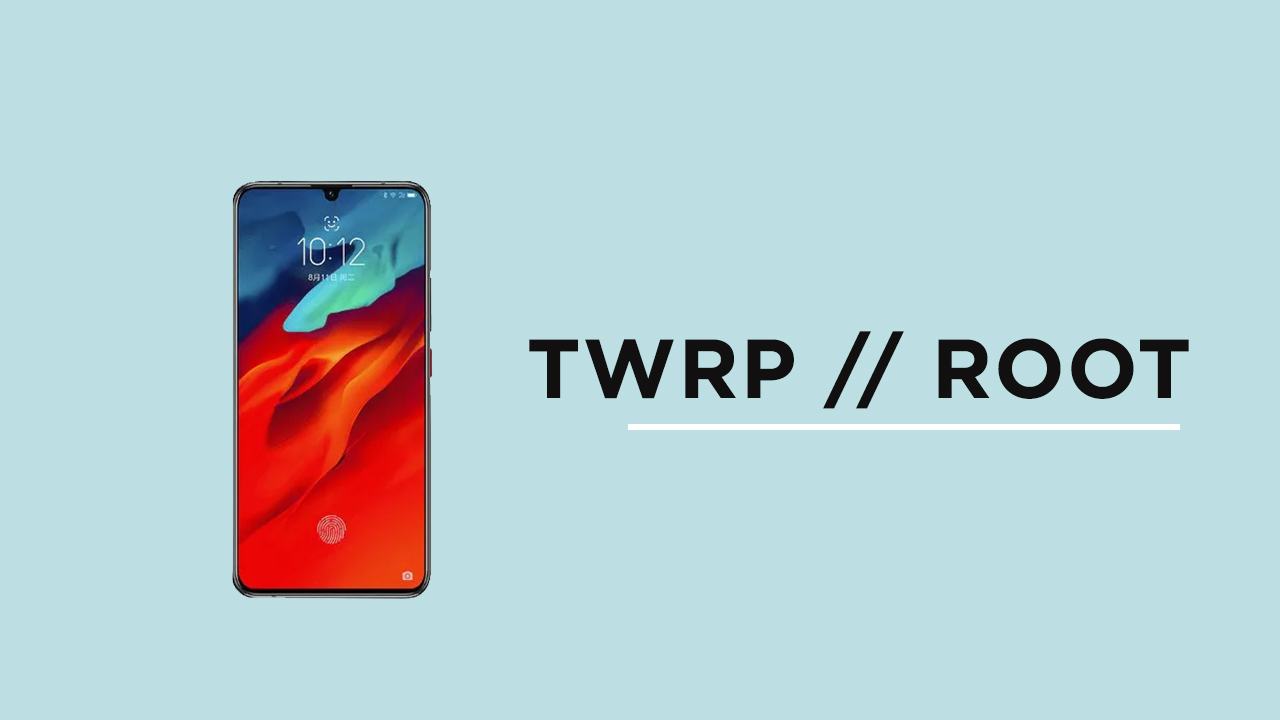There are tons of reasons why you should consider rooting your device. In the earlier days of the process of Android rooting is very complex now it is much easier and safer. After rooting a device user can get full control over the device. Anything from ROMs to the kernel can be changed or modified which is awesome. Users can change the clock speed of CPU and GPU to get a better battery life or performance.
Android Rooting Process
Rooting may seem very difficult but it is not. In the earlier days, users were afraid to root their device as there were not many guides available and the process was very hard, but now things have changed. Nowadays, rooting is very simple and can be achieved in a few minutes. First, you have to unlock the bootloader, after which you can install TWRP recovery. Once TWRP is installed, you can root the device by flashing supersu or magisk root file.
New Android 9.0 Pie ROMs
[Download] Android Devices Which Have Received Lineage OS 16 (Android 9.0 P) – Latest [Download] AOSP Android Pie 9 ROM On Supported Devices
Now here we come with a full working guide on how to install TWRP Recovery and Root Lenovo Z6 . While rooting you have to be very careful and process with great caution, anything wrongs you may get your device bricked. If you want to root your device without a PC or Laptop using one click root tools, then you can follow our guide linked below. If you are new to TWRP recovery and rooting then here we first share some facts about Android rooting.
What is Rooting An Android Device Mean?
Rooting is the process of gaining full admin control of the Android device. You can use the device to its full potential,‘Rooting’ means giving yourself special privilege or “root permissions” on your phone. It’s similar to running plus grams as administrators in Windows.
After rooting your device you can install different MODs, kernel, ROMs on your device. You can install the latest Android updates (like the Android 6.0.1 Marshmallow) On old device by installing third party ROMs like CyanogenMod 13. You can overclock the CPU and GPU of your device to get the best performance. You can hibernate any app you want. You can underclock the CPU to get better battery life.
Disclaimer
rootmygalaxy.net will not be held responsible for any kind of damage occurred to your device while following this tutorial. Do it at your own risk.
Pre-Requisites
Make sure that the USB drivers for your Android device are installed on the PC. Enable USB Debugging. Guide > How to Enable Developer Options, USB Debugging and OEM Unlock on Android Take a Full backup of your device. If you have TWRP installed on your device, then create a nandroid backup. Maintain 50-60% battery to prevent sudden shut down between the process. make sure you have installed Android SDK Platform-tools on your PC.
Downloads
Download vbmeta.img and put it inside platform-tools folder. twrp_3.3.1_decrypt_works_by_alexeei.zip. Download and put it inside platform-tools folder. Download Magisk-v19.3.zip. This should be placed on the smartphone’s storage or external storage via microSD card or a USB OTG
How To Root Lenovo Z6 and Install TWRP Recovery
How To Install TWRP Recovery On Lenovo Z6
Check out the Pre-Requirement Section above (Important) Make sure your device’s bootloader is unlocked. Check out the link given above to unlock the bootloader if you haven’t done it yet Now connect your device to the PC via USB cable. Open Command Window (or Powershell) inside the platform-tools folder (Go to platform-tools folder and right click on your mouse, then select open command prompt or powershell window here) Now issue the following command to boot your device into bootloader mode.
Now check if the phone is properly connected or not by the given command
Now flash the vbmeta image using the command below
Reboot your device into bootloader mode again with the following command
Now flash the recovery image file by the following command
Once the flashing is completed, reboot your device issuing the command down below.
How to Root Lenovo Z6
After Installing the TWRP recovery on your device, you can boot into TWRP recovery by following the linked guide.Then you can flash downloaded Magisk to get root access on your device. [su_button url=”https://rootmygalaxy.net/different-ways-to-boot-into-android-recovery-mode/” target=”blank” style=”flat” background=”#000000″ color=”#ffffff” size=”5″ wide=”yes” center=”yes” radius=”5″ icon=”icon: external-link-square” icon_color=”#aaf4a7″ text_shadow=”0px 0px 0px #010c16″]How To to Boot Into Recovery Mode On Android (Various Ways)[/su_button]
Download the latest Magisk file from the download seection above Now follow the guide to flash magisk via TWRP to get root access on your device
[su_button url=”https://rootmygalaxy.net/install-magisk-on-android/” target=”blank” style=”flat” background=”#000000″ color=”#ffffff” size=”5″ wide=”yes” center=”yes” radius=”5″ icon=”icon: external-link-square” icon_color=”#aaf4a7″ text_shadow=”0px 0px 0px #010c16″]How To Install Magisk On Android Device [Universal Systemless Interface for Android][/su_button]
Done!! This will Root Lenovo Z6 successfully
How To UnRoot Lenovo Z6
You have to install the stock firmware to unroot the device completely.
Hope you enjoy reading this article keep visiting us for such amazing updates your smartphone. If you have any queries please leave that in the comment section we will try to reach you as soon as possible. and Install TWRP Recovery