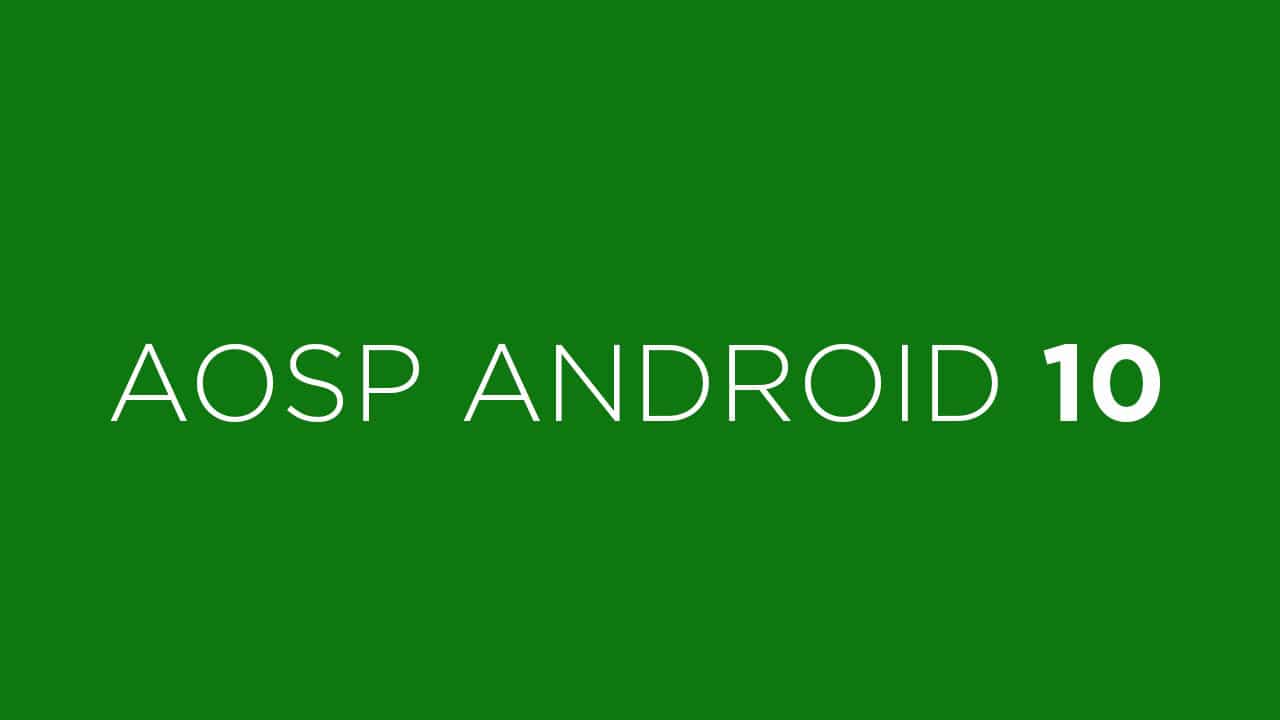The Galaxy Tab S4 was released in 2018 with Android 8.1 Oreo and later upgraded to 9 pie. If you are a user who tries different ROMs on your device, then this new AOSP ROM could be a good option. Luckily the device has been getting great support from the developer’s community. If you want to try a fully functional AOSP ROM then this guide is for you. So if you own a Galaxy Tab S4, then you can update it to Android 10 via AOSP Now, the Android 10 version can be installed on the smartphone via the AOSP ROM which is a custom ROM that is very close to stock and it is based on AOSP. Talking about the Android 10 update for Android, this version has been released by Google and the final stable update has been rolled out by Google to the Pixel devices as well as some newer project treble supported devices. GSI Stands for Generic system image. It is a system image close to “pure Android” based on unmodified Android Open Source Project (AOSP) code. GSI ROMs can be installed on supported project treble enabled devices. Now there are many Android 10 based GSI ROM made available for project trebled devices.
Android 10 Major Features
A system-wide dark mode Smart Reply for all messaging apps. New easy sharing menu. Quicker access to settings. A standard depth format. Overhauled permissions. Wi-Fi sharing via QR codes Focus Mode
Pre-Requirements
Make sure the bootloader on your device is unlocked and your device is rooted and you have a custom recovery installed.
[su_button url=”https://rootmygalaxy.net/unlock-bootloader-android-using-fastboot-commands/” target=”blank” style=”flat” background=”#000000″ color=”#ffffff” size=”5″ wide=”yes” center=”yes” radius=”5″ icon=”icon: external-link-square” icon_color=”#aaf4a7″ text_shadow=”0px 0px 0px #010c16″]How To Unlock Bootloader Of Any Android Using Fastboot[/su_button]
Make sure your device has more than 50% battery. Make sure you have taken a backup of your important data. Now proceed To Install AOSP Pie ROM On your Moto
Disclaimer
RootMyGalaxy.net is not responsible for any damage happened to your device(s) while following this guide, proceed at your own risk.
Downloads
Download Android 10 GSI (A system with Arm64- Download Gapps version). You can ask your queries on the official GitHub page here Download GApps For Android 10 ROMs Download latest Magisk supports Android 10 (If you want root access)
Steps To Install AOSP Pie ROM On Galaxy Tab S4 | Android 10 Update (GSI)
Using TWRP
Make sure your device is rooted and have the latest TWRP recovery (Version 3.2.1 or Higher) installed. First, download the files from the above link and extract them Now transfer the downloaded files to the internal storage of your device. Now reboot to the TWRP recovery Take a nandroid backup by selecting the option from the home screen and then your data and cache from the recovery menu. Guide: How To Create & Restore Nandroid Backup Now return to the main menu of TWRP and wipe cache, data, and system before flashing the ROM
In order to Wipe data: Go to Wipe —> Advanced Wipe and select Dalvik/ART cache, cache, System, Vendor, and Data and then swipe to wipe. (Don’t select the internal storage)
Now Return to the main menu of TWRP again and install the GSI ROM which is just a system image. Go to Install -> Install Image -> select system.img
Next flash the Gapps file like custom ROMs Guide: How To Flash GApps (Zip) via TWRP Recovery Last but not least, flash Magisk (optional) if you want to root (not recommended as all devices have different methods) Guide: How To Install Magisk On Android To Gain Root
Once the flashing process is completed, reboot your phone and you will be booted into AOSP ROM Based on Android 10.
Without TWRP
Factory Reset your device (you can find guides on the web) Now enable USB Debugging on your device and connect your device to your PC Download and Install Latest ADB and Fastboot SDK Platform-Tools (2019) and Open the power-shell window inside the ADB folder (created once the sdk platform tools are installed) Now reboot to your device’s bootloader using the following ADB command
With your device connected to your PC, open up a command prompt or terminal window in the same directory where you downloaded your GSI of choice. Enter the following command
Now flash the GSIn ROM by giving the command below
The flashing process could take a few minutes. Once it has completed, reboot your device by the given command or by using the physical keys.
Once the flashing process is completed, reboot your phone and you will be booted into AOSP ROM Based on Android 10. If you have any doubts regarding this process, feel free to comment below.