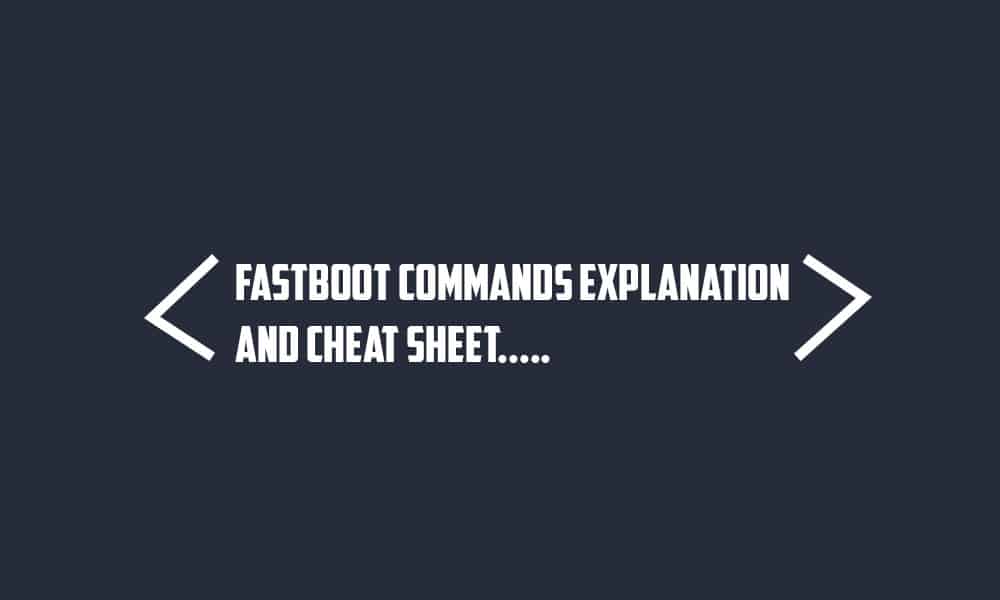These tools will help you perform numerous different command-line operations using a PC. Fastboot and ADB are a part of the SDK Platform-tools that will facilitate debugging and modifying Android handsets using the command terminal on a PC.
What do you mean by Fastboot?
Similar to ADB, Fastboot is a command-line tool and a protocol for Android devices. It will work as a communication bridge between your PC and Android smartphone. These commands will work when the Android device is booted into the Fastboot mode. Using these commands, you’ll be able to reboot the bootloader, enable/disable OEM unlock, modify partitions, and flash factory images. Whether you’re looking to flash a custom recovery or stock firmware images on your Android handset manually, you will have to execute Fastboot commands.
What are the different Fastboot Commands?
fastboot devices
Using this command, you’ll be able to check if your device has been successfully detected/recognized by the PC or not. It will show the list of devices connected to your PC.
fastboot oem
There are a few interesting variations of the “fastboot oem…” command that will work with different parameters –
fastboot oem device-info
This command will display a detailed list of information about your device. Similarly, you can add these commands after “fastboot oem” for performing certain tasks and getting certain information.
etbrightness get_config set_config rm_config esim_erase esim_atp uart HALT sha1sum ddrtest ramdump dmesg rma ramdump_sahara dump-chipid check-hw-security get_platform_info set_platform_info select-display-panel off-mode-charge set_display_power_mode enable-factory-lock factory-lock continue-factory
fastboot oem unlock
This command will unlock the bootloader on your Android devices from OEMs like OnePlus, Google (Pixel/Nexus), Nokia, Motorola, etc. You might even need an unlock key from the device manufacturer for unlocking the bootloader.
fastboot oem lock
Once you’ve unlocked the bootloader, you’ll be able to relock it later on by using this command.
fastboot reboot
Reboot your Android device into the ROM.
fastboot reboot recovery
This command will allow you to reboot your Android device into the Recovery Mode.
fastboot reboot bootloader
Sometimes, you might have to reboot the Fastboot or Bootloader Mode when flashing images. This command will help you do that.
fastboot flash
By using this command, you’ll be able to flash zip files, recovery, factory images, radio, boot, system, and other images to your device.
fastboot flash boot boot.img fastboot flash system system.img fastboot flash recovery recovery.img fastboot flash cache cache.img fastboot flash modem NON-HLOS.bin fastboot flash sbl1 sbl1.mbn fastboot flash dbi sdi.mbn fastboot flash aboot emmc_appsboot.mbn fastboot flash rpm rpm.mbn fastboot flash tz tz.mbn fastboot flash LOGO logo.bin
You can also use this command for flashing TWRP Recovery –
fastboot flash recovery twrp.img
If the recovery file you’re using is a flashable ZIP file, you can use this command –
fastboot flash recovery TWRP-recovery.zip fastboot boot image_file.img
You can use this command if you have to boot your Android smartphone into the custom recovery mode temporarily without having to flash it.
fastboot format:ext4 userdata
Using this command will allow you to erase your device’s data.