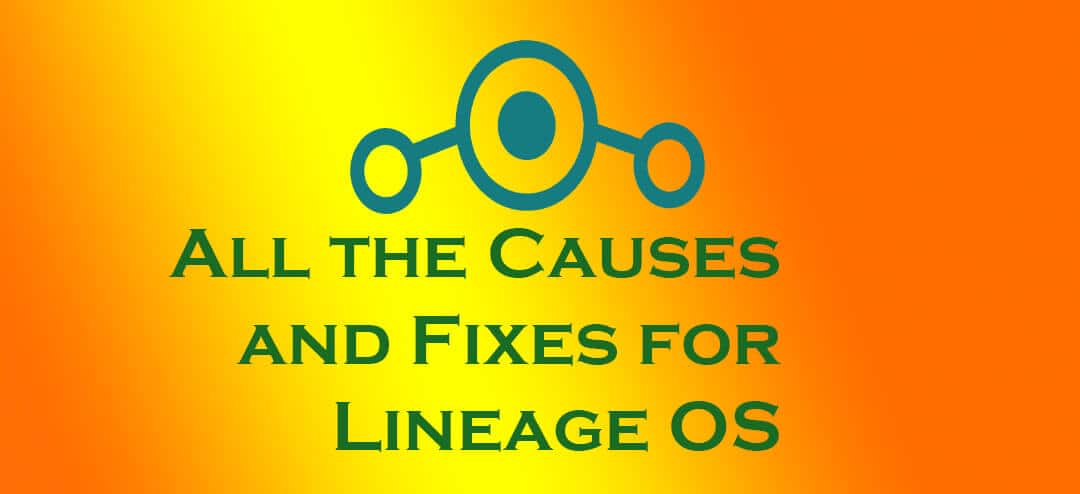Now, if you are a fan of custom ROMs and like to install new ones every now and then, you must have come across obstacles like ‘Status 7’, ‘Trustzone Error’, ‘Installation aborted’ or ‘Signature verification failed error’ whenever installing a new ROM like Lineage OS. If you face such errors, then it is because of one or more reasons. Today, in this guide, we will be showing you how you can fix these errors which pop up and prevent you from installing the ROM. Fix Lineage OS Status 7 Error
Fix Lineage OS Status 7 Error
Download the latest version of TWRP -> https://twrp.me/Devices/ For doing so, choose Wipe -> Advanced Wipe -> select Cache, Dalvik Cache and Data to wipe. The solution is to always double-check the device variant and code-name of your device before downloading the ROM file. Solution:
Open the ROM package on your PC but do not unzip it yet. Go to the directory META-INF/com/google/android and double click on updater-started file. Right click the updater script and then open it using Notepad or any other text editor. Locate ‘assert’ in the script. You will come across lines along with the codename of your device. If your device codename doesn’t match, simply replace it with the correct one. Now locate ‘assert & getprop’ in the script and then delete them all before saving the file.